Home > Best GPUs > SLI Requirements
NVidia SLI Requirements: Compatibility Guide
Building a Multi-GPU PC: What is SLI, Required Hardware, Installation, & FAQ

If you're even only slightly interested in gaming graphics technology, you've no doubt heard about NVidia SLI at some point but perhaps wondered what SLI is, how it works, how much faster it is compared to a single GPU, and what you need for SLI compatibility in terms of hardware.
Well, seems it's your lucky day my friend 'cause in this introduction to SLI we'll explain what to know as a beginner to quickly get you up to speed with the basics of planning and building a SLI PC for gaming.
See Also: Games That Support SLI
Is SLI for everyone? You already know the answer. But is SLI worth considering for that tiny niche segment of the upper-end of the gaming market who desire even more power than any one single GPU can provide?
Yep. Despite what many might parrot on forums, for the right (patient) person with the right setup with the right games, SLI can work out well.
Whether you're genuinely weighing up whether to take the plunge into the murky waters of a multi-GPU machine, or are just here to come along for a tire-kicking ride down the rabbit hole of this cool technology, let's dive in and enjoy.
See Also: Is SLI Dead?
Table of Contents
What is NVidia SLI?
Types of SLI and How it Works
How Much Faster is SLI for Gaming?
What You Need for SLI Compatibility
Which SLI Bridge Do You Need?
Which Graphics Cards Support SLI?
Motherboard Requirements for SLI
Power Supply Requirements for SLI
How to Install and Setup SLI
Do All Games Support SLI?
SLI Builds and RTX SLI Benchmarks
What is NVidia SLI?
 The logo stirking envy and disdain in the hearts of low-spec gamers since '04
The logo stirking envy and disdain in the hearts of low-spec gamers since '04SLI stands for Scalable Link Interface, and is NVidia's own multi-GPU technology for linking two or more NVidia-based graphics cards together to share the render processing load of games/applications for improved performance. SLI was actually first introduced way back in 1998 by a company called 3DFX who initially named it Scan-Line Interleave technology, and it was used in their Voodoo2 range of GPUs.
NVIDIA eventually bought 3DFX and improved upon the technology to come up with their own version (and name) which was re-released in 2004 as Scalable Link Interface. Ever since, NVidia has periodically improved upon the technology, with recent notable improvements including the release of SLI HB (High-Bandwidth) bridges along with their Pascal-based GeForce GTX 10 Series GPUs which introduced faster communication between two GPUs, and most recently with the emergence of a new and faster version of SLI called NVLink which is the technology you need to use when linking multiple RTX cards.
See Also: How Much Does SLI Increase Performance?
Types of SLI and How it Works
There are 3 different types of SLI configurations, but only one that still lives on for modern gaming:
- 2-Way SLI: This is where you link two GPUs together using a 2-Way SLI bridge (we'll explain bridges later). This is the only type of SLI setup officially supported by modern graphics cards like the GTX 10 series (Pascal) and RTX 20 series (Turing).
- 3-Way SLI: Involves linking three GPUs together using a 3-Way SLI bridge, but is a thing of the past for gaming as only really old NVidia GPUs officially support this.
- 4-Way SLI: Also called Quad SLI, linking a whopping 4 GPUs together has gone the way of the Dinosaur for gaming PCs, though still lives on for high-end 3D production builds using workstation Quadro cards.
Also worth mentioning for reference is the rarer SLI setup of having two GPUs on the one graphics card, which old cards like the GTX 590, GTX 690 and GTX Titan Z all used which allowed for 4-Way SLI using only 2 cards.
 But can it run Crysis?
But can it run Crysis?There are also different SLI rendering modes that multiple graphics card setups can use, however modern games pretty much only exclusively utilize the one mode (AFR). These are the 3 most common SLI modes:
- Split Frame Rendering (SFR) - Works by horizontally splitting each frame that needs to be rendered on-screen and sharing the workload for processing that frame among all GPUs in the setup.
- Alternate Frame Rendering (AFR) - Instead of breaking a frame into smaller pieces like SFR, AFR works by each GPU rendering a whole frame one at a time, one after the other. This is more effective at increasing performance compare to SFR, and why it's the most popular SLI rendering mode, though at the cost of potential micro-stuttering.
- SLI Antialiasing (SLIAA) - This SLI mode focuses on improving image quality by sharing the workload of Anti-aliasing, as opposed to maximizing frame rate counts.
How Much Faster is SLI for Gaming?
So how much better is having multiple video cards for gaming? In theory, having multiple video cards sounds amazing, but in reality it doesn't quite pan out the way you perhaps had thought. Having multiple GPUs doesn't scale performance linearly when it comes to gaming, which basically means that SLI won't give you double the gaming performance.
In fact, in most games that support NVidia SLI, the performance scaling isn't anywhere near linear. In other words, you're not even going to get close to doubling your performance in the majority of games that are supported by SLI.
Exactly how much faster SLI is compared to a single graphics card varies a lot from game to game and setup to setup. On one hand, the games that scale the best using SLI may net you an extra 50-80% extra performance vs a single GPU.
But on the other less-appealing side of the spectrum seeing a disappointing 10-50% boost in frame rate is a very common scenario in many SLI-supported games. In the worst case scenario, which does happen believe it or not, certain SLI-compatible games may even reduce your performance in certain configurations.
This generally poor scaling is one reason why building a SLI PC is definitely not for everyone, and absolutely not for anyone seeking value for money and/or looking to be cost-effective. Furthermore, even if a game scales okay and does end up providing 50-80 percent higher frame rates, in some games it's possible to encounter visual artifacts/glitches or a phenomenon referred to as micro-stuttering (caused by inconsistent or spikes in frame times) which can hinder the smoothness of your gaming experience and make SLI not worth it for that particular game (if you can't find a way to fix it that is, as there are workarounds you can find online).
What You Need for SLI Compatibility
 The Asus Rog Strix SLI HB bridge to connect multiple Pascal GTX 10 series GPUs
The Asus Rog Strix SLI HB bridge to connect multiple Pascal GTX 10 series GPUsFor SLI to work you will need the following things:
- Two or more SLI-supported graphics cards of the same NVidia architecture (brands and styles can be mixed so long as they're the same base GPU).
- A compatible SLI bridge to physically connect your GPUs (explained later).
- A motherboard that officially lists SLI compatibility in its specs.
- Two available PCIe x16 slots on your motherboard that will run at x8 (ideally the full x16 lanes) with multiple GPUs installed. SLI is not supported if a slot runs at x4.
- A power supply with enough wattage to cover the added power requirements of the extra GPU/s, and that also has enough PCIe power connectors for all GPU/s.
- Sufficient airflow within your gaming PC case to accommodate for the extra heat generated by multiple cards, meaning having enough case fans, well-cooled GPUs, a high-airflow case design, and ideally water cooling your PC
- A strong gaming CPU to avoid your GPUs being bottlenecked, especially if using monitors with high refresh rates of 100Hz and above as getting high frame rates isn't just about graphics power.
- Patience and understanding that SLI really is not for everyone and may disappoint when it comes to performance scaling and game support.
Which SLI Bridge Do You Need?
 Like a Millennium Falcon stealthily chilling on a Star Destroyer, this is what a SLI bridge looks like once installed
Like a Millennium Falcon stealthily chilling on a Star Destroyer, this is what a SLI bridge looks like once installedAn SLI bridge is the actual physical connector that clips on top of your graphics cards, and is used to reduce bandwidth limitations and allow your GPUs to communicate directly to one another for the fastest SLI performance. Without using a SLI bridge, it may be technically possible to run multiple graphics cards in certain situations as the GPUs can chat and keep each other updated on the latest memes via the motherboard instead, but if you want to do SLI properly for the best improvements in performance then you'll need to get a bridge.
Graphics cards do not come with SLI bridges, though some SLI-certified motherboards will come with a SLI bridge, especially if you choose a high-end modern motherboard with 4 full-length PCIe slots. However, there's no telling if the SLI bridge that comes shipped with a motherboard will be the one you need for your particular SLI setup. As an example, if you look closely at the MSI MEG Z390 Godlike specs (Haha, Meg) under "Box Content" you'll see it comes shipped with a SLI HB bridge:
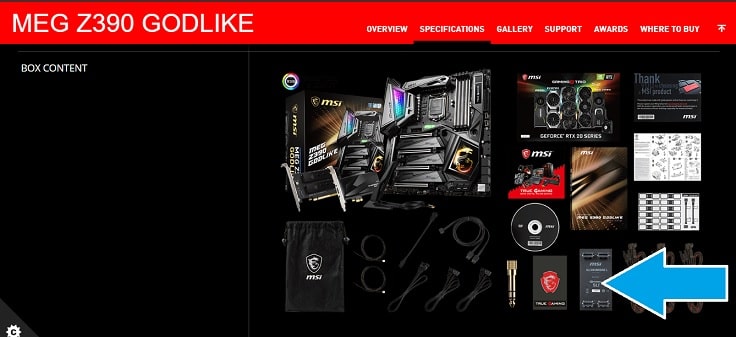 Some motherboards come with a SLI bridge, but it may not be the droid you're looking for
Some motherboards come with a SLI bridge, but it may not be the droid you're looking forSLI HB bridges are for GTX 10 series GPUs like the GTX 1080 and GTX 1080 Ti, so it could be the one you need to SLI those cards. For RTX cards you'll need a NVLink SLI bridge instead, but we'll get to that in a second. When choosing the right SLI bridge for your system you must also take into account different slot spacing, as you might need a smaller or larger SLI HB bridge depending on which slots you install your GPUs in. In other words, the exact SLI bridge you need to use will be determined by how far apart your SLI cards will be on the motherboard.
Which PCIe slots you choose for your GPUs will depend on your particular motherboard, how thick your cards are, airflow restrictions, etc. If you install a 2-Way SLI setup in the first and third motherboard slots (pretty standard setup), you'll need what's called a 3-slot SLI bridge. If instead you install 2 cards in the first and fourth slots for whatever reason, you would need a 4-slot SLI bridge instead. Check your motherboard manual or research online as to which exact slots you should use for SLI.
If you're building a SLI rig using a RTX 2080, 2080 Super, or 2080 Ti, you will need to buy a NVLink SLI bridge which are sold separately by companies like MSI, EVGA, Asus. RTX GPUs use the new and improved NVLink technology, and won't be compatible with the older SLI HB bridges.
 It's no spacecraft from SW, but an EVGA NVLink SLI bridge
It's no spacecraft from SW, but an EVGA NVLink SLI bridgeWhich Graphics Cards Support SLI?
Besides choosing the right SLI bridge, you'll also need to make sure your graphics cards are compatible with SLI. You will need GPUs that are of the same base NVidia model, but you can mix different brands and manufacturers. For example, you can use an EVGA RTX 2080 Ti with an MSI RTX 2080 Ti, but you can't SLI with a 2080 Ti and a 2080. Besides combining the same GPUs, you also need to use GPUs that actually support SLI in the first place.
Here are lists of all recent consumer gaming GPUs that are certified for SLI as of the time of writing:
Modern GTX and RTX GPUs That Support SLI:
- GeForce RTX 2070 Super
- GeForce RTX 2080
- GeForce RTX 2080 Super
- GeForce RTX 2080 Ti
- Titan RTX
- GeForce GTX 1070
- GeForce GTX 1070 Ti
- GeForce GTX 1080
- GeForce GTX 1080 Ti
No, the RTX 2060 and RTX 2070 do not support SLI (the non-Super RTX 2070, that is). Neither do mid-range GPUs of the previous GTX 10 series such as the super-popular GTX 1060. Remember the above list of gaming GPUs that support SLI are just the most recent RTX and GTX cards, and the previous Titan graphics cards (Titan X and Titan XP) both support SLI as well as many older cards from the GTX 900 series and earlier generations.
Motherboard Requirements for SLI
For a motherboard to support SLI, it must officially list support for SLI because not all motherboards that have multiple PCI-Express x16 slots support SLI. As well as having official compatibility, physically your motherboard must also have the room for the amount of GPUs you plan on installing, keeping in mind most modern graphics cards take up more than one PCIe slot (and likely 2 or 2.5).
Related: GPU Slot Sizes Guide (What Are 1.5 and 2.5 Slot GPUs?)
 For SLI to work you need a SLI certified motherboard with enough space, too
For SLI to work you need a SLI certified motherboard with enough space, tooPower Supply Requirements for SLI
There's no such thing as a SLI-ready or compatible PSU, so forget about that. But what you will need in your power supply are 3 things if you want to SLI on the safe side:
- Quality: It goes without saying that picking a good PSU is paramount for any respectable rig, but this becomes even more important when multiple GPUs are on the line and relying on your trusty PSU to get the job done. Stick to only the highest quality units.
- Enough Wattage: It also goes without saying that you'll be needing some hefty power to run multiple cards, especially if they're high-end monsters, and especially if doing 3 or 4-Way. Depending on your GPUs, you may need to start your hunt at 850 watt PSUs, and don't be surprised if you calculate your SLI build to require upwards of 1000 watts or higher. For example, for RTX 2080 SLI you'll want 1000 watts minimum IMO.
- Enough PCIe Connectors: High-end GPUs connect directly to the PSU these days, so you'll need to ensure your PSU has enough GPU power cables to connect all those cards.
How to Install and Setup SLI
The actual physical installation of SLI is very simple, and just a matter of installing GPUs in the right slots and attaching the SLI bridge between them. The potentially difficult and time-consuming part is the software side of things, and getting certain games to run smoothly without issues such as visual glitches/micro-stuttering (even in games that do support SLI).
For more exact detail on installing a SLI setup, see the video below, but here are the quick overall steps on how to set up SLI in a nutshell:
- Install GPUs into PCIe x16 slots on the motherboard, referring to the motherboard manual for guidance on which slots to install them in (and considering maximum airflow, too).
- Connect power supply PCIe connectors to all the graphics cards.
- Attach a SLI bridge on top of the cards.
- Connect the DisplayPort/HDMI cable to the card installed at the top of your motherboard
- Enable SLI in the NVidia control panel in Windows
Do All Games Support SLI?
Unfortunately not. To actually be able to take advantage of SLI mode, the game you're playing must have SLI support - either in the initial release or in a later patch/upgrade. As for how many games officially come with SLI support, there's some bad news, but some good news too that can possibly render that bad news as irrelevant. While there are plenty of big AAA games of the past that have official SLI support, few really recent titles come with official support these days. Some games also have their SLI support dropped after a while due to too many issues, such as Apex Legends. See our full list of modern and older games with official SLI support:
The Best SLI Supported Games (List)
There are indeed ways to get SLI working for a game that doesn't have official support for if you have the time and patience to do some research and tweak some settings using a NVidia tool called Inspector. Results will vary by attempting this - you might get lucky and find a quick fix for a certain game that works well, or you might encounter too many issues such as micro stuttering or other glitches that it ends up not being worth it for that particular game (and your second GPU will just sit there idly).
But it's possible to get SLI working for pretty much any game out there. Yep, that's right, despite official SLI support waning in recent years (tons of older games do have official support), SLI is far from dead thanks to collective efforts of the community around the web. For example, check out how to fix SLI for Apex Legends here. Google and YouTube are your best friends to find fixes for any other game. Good luck!
SLI Builds and RTX SLI Benchmarks
Ready to get super impractical, cost-intensive, and downright ridiculous to aim for 100FPS-144FPS+ in 4K (or 60FPS in 8K) to generate envy in the heart's of every other gamer on the planet? Before proceeding further into SLI land, you must pass the following test because with great power comes great responsibility. If you answer no to any of the following questions; take the blue pill, and be on your way back to your normal life as if you had never encountered this ludicrous article.
If you (somehow) answer yes to ALL questions below; take the red pill, and see how far the SLI RTX rabbit hole goes.
- Are you the 0.1% of gamers who thirsts for more 4K, 5K or 8K performance than a single RTX 2080 Ti or RTX Titan can provide?
- Aware of just how unreliable SLI is and the fact you definitely WON'T get double the performance in games that are supported?
- Speaking of games, are you aware that most recent AAA games don't support SLI and may never in future?
- Aware that even if a game supports SLI, it may be a letdown and run smoother on a single GPU due to potential micro-stuttering or other visual glitches?
- Aware that if you want to try and force a game lacking official SLI support to work with SLI then it's hit or miss on how it works out for your particular setup?
- If $1000 magically vanished out of your pocket in thin air with no explanation whatsoever, would you merely shrug it off like Scrooge McDuck and continue indulging in your typical breakfast of caviar and champagne?
Then SLI may be worth it to you. For now, specific build guides for SLI are beyond what we cover here at BGC, however don't rule it out for the future (subscribe to our newsletter down below to be notified if we do...it's on my near-future To-Do list ;p). But for ideas on which parts to choose for a SLI gaming PC build, here are some starting points, though if you're building such a system you're more than capable of doing your own research. I'd first check out any completed SLI builds over at PCPartPicker for inspriation and to learn a few things.
Also, in our current best gaming PC builds for the money chart we detail a $5000 RTX 2080 Ti SLI build using an i9-9900K which may also help. Also, see the links below for some interesting, trustworthy videos to learn more, including the usual high-tech suspects Jay from JayzTwoCents who setup dual SLI RTX 2080 Ti's and Jay's arch-overclocking-nemesis Steve from Gamer's Nexus who went a step further and linked dual Titan RTX's (the financial equivalent of a small moon).




That does it for our introduction to SLI for beginners considering a dual GPU setup, and hope it helped a little. If you have any feedback or questions then leave a comment below. If you weren't just reading for the fun of it, and are indeed going ahead with your own SLI gaming PC build, I'll leave you with this: may the force be with you and your parts, for you may just be needing some good fortune when it comes to building a SLI PC. See our other articles below for more on multi card rigs:
Additional Sources Used in Our Research
- GeForce RTX 2080 Ti in NVLink: 4K 120FPS Gaming Is Now Here (TweakTown)
- RTX 2080 Ti NVLink: 8K 60FPS Gaming Now a Reality (TweakTown)
- Is SLI Dead? Dual RTX 2070 Super Vs RTX 2080 Ti (Tech Yes City)
- NVidia SLI - Is It Worth It? 13 Games Tested (Tech Deals)
- Testing GTX 1080 SLI Performance with Dual Palit GeForce Cards (Techspot)
- NVIDIA GeForce GTX 1080 SLI Review (TechPowerUp)
- NVLINK SLI - The Key To 4K Gaming At A Cost (Tech of Tomorrow)
- How is Nvidia SLI in 2019? And how to fix low SLI performance (defaultstivaper)
- PCIe Lanes in SLI - 2x16 vs 2x8 + 2x16 vs x16+x8 (Extreme Hardware)
- SLI NVLink RTX 2080 Ti x16 vs x8 PCIe Bandwidth (Gamer's Nexus)
- My Experience With 4-Way SLI Thus Far
- Scalable Link Interface (Wikipedia)
- Scan Line Interleave (Wikipedia)
- Alternate Frame Rendering (Wikipedia)
- NVLink (Wikipedia)
- Micro Stuttering (Wikipedia)
- How To Install and Setup Nvidia SLI (LethalGarage)
- NVidia NVLink Bridge Compatibility Chart (PugetSystems)
- Is NVLink Better than SLI? (LinusTechTips)
- Intel Core i5 12400F (6 Core)
- AMD Ryzen 5 7600X (6 Core)
- AMD Ryzen 7 7800X3D (8 Core)
- Gigabyte Radeon RX 7600 XT Gaming OC (16GB)
- Gigabyte Radeon RX 7800 XT Gaming OC (16GB)
- ASUS GeForce RTX 3060 Dual V2 OC (12GB)
Value CPUs of the Month (Feb 2025)
Trusted VPN
VPN software can be important in this day and age, especially if you do lots of online banking and/or use public WiFi whilst travelling. Having a VPN adds an extra layer of security to your PC or laptop to help protect your details such as financials, banking activity, etc. There are also benefits to using VPNs for gaming.
Because they're so popular these days, there are countless VPN providers, and it can be confusing to pick one. If you want my 2 cents, after a lot of research I decided on NordVPN 'cause it's one of the fastest, most reliable VPNs for both gaming and general use, with a lot of credible reviews out there backing that up. They also quite often run very solid deals.
Popular Articles
Value GPUs of the Month (Feb 2025)
Search the Site
About Me (2025 Update)
I'm an indie game developer currently developing my first public release, an immersive VR spy shooter with sci-fi themes set to release on Steam, partly inspired by the likes of Perfect Dark, MGS2, HL2, Splinter Cell, and Deus Ex. Researching, writing, and updating this site helps a little with self-funding the game, as I earn a few dollars here and there from Amazon's affiliate program (if you click an Amazon link on this site and buy something, I get a tiny cut of the total sale, at no extra cost to you).
I hope the site helps save you money or frustration when building a new PC, and makes your PC building journey easier and more fun. If you want to support the countless hours that's gone into creating and maintaining the site, besides using my Amazon links if purchasing something, sharing an article on socials or Reddit does help out and is much appreciated. I also accept coffee.


