Home > Gaming Routers > Wireless Adapters
The Best Wireless Adapters for Desktop Gaming
Internal PCIe vs External USB Adapters, Features Explained, & Best Value Adapters

Everything you need to know about buying the best wireless adapter for your custom PC
Last Updated: June 3, 2023
How do you get WiFi on a gaming PC build (or how do you add WiFi to a prebuilt desktop)? It's a common newbie question when building your very first gaming computer if you just realized the fact that the majority of modern motherboards don't actually come with built-in wireless included. Some do, but you'll usually have to pay a bit more for a more feature-rich motherboard that includes onboard WiFi. So, if the motherboard you're choosing for your PC build won't have WiFi, or you're wanting to add WiFi to an already-assembled PC, you'll need to buy a wireless adapter (or "adaptor" for our UK readers).
How good of a model you should choose (AKA how much you spend) depends on how fast your internet connection and router is, and other factors like how far away your gaming desktop will be from your router, and of course how serious you are about getting the most reliable, low-ping, low-lag, dropout-free online gaming experience.
Speaking of wireless and gaming, before proceeding with everything you'd ever need to know about choosing a good wireless adapter, the gaming gods have whispered in my ear that I first must reiterate to you (in case you're unaware) that if you want the best, most reliable internet connection possible for online domination then you should ideally be using wired ethernet whenever you can. Especially if you're trying to be the next eSports/pro gaming phenomenon or you're just really, really competitive and even the thought of lag makes you shudder.
That said, despite understanding that wired cannot be matched as a committed gamer, some of you will still want to use WiFi for gaming anyway, and that's okay. Wireless tech has, and continues to, come a long way. There are plenty of good, reliable affordable wireless adapters out there that'll allow you to get a fast enough connection for super smooth online gaming with low ping.
However, not all WiFi adapters are created equal and you want to consciously choose which type and specific model is right for your particular gaming computer so you don't encounter issues or bad performance. That's where this comprehensive guide to buying a good wireless adapter is here to help, and we'll cover everything you need to know regarding what to look for when choosing best wireless adapter for desktop, including a breakdown of the features that matter and the best wireless adapters for the money.
Best Wireless Adapters for the Money (2023)
We'll cover the specs to look for in a good wireless adapter throughout this guide, but if you simply want to know what our current top recommendations are for the best internal/external wireless adaptors to get WiFi on your new gaming PC build, let's discuss these first. All our below picks have been hand-picked based on countless hours carefully considering the wide spectrum of current available models, and are what we would personally buy ourselves for any given budget.
See Also: How to Install an Internal WiFi Card
Swipe to Scroll the Table:
Best Internal PCIe Wireless Adapters |
||||||
|---|---|---|---|---|---|---|
| Price Range | Our Pick | Connection | WiFi Standard | Bands | Maximum Speed | Bluetooth |
| Budget |
TP-Link Archer TX55E |
PCI-E | WiFi 6 (802.11ax) | Dual | AX3000 | Yes |
| Best | Asus PCE-AXE58BT |
PCI-E | WiFi 6E (802.11ax) | Tri | AXE5400 | Yes | Best External USB Wireless Adapters |
| Price Range | Our Pick | Connection | WiFi Standard | Bands | Maximum Speed | Bluetooth |
| Budget | TP-Link Archer TX20U Plus |
USB 3.0 | WiFi 6 (802.11ax) | Dual | AX1800 | No |
| Best | Netgear Nighthawk A8000 |
USB 3.0 | WiFi 6E (802.11ax) | Tri | AXE3000 | No |
How to Choose a Wireless Adapter
What features should you look for when choosing the best wireless adapter for desktop gaming? Let's discuss, and we'll keep things as simple as possible as discussing wireless technology can get into what-the territory all too easily. There's no need to understand all the specs in detail, but if there's a certain feature you must know more about it, we hope you'll find enough nuanced guidance below.
PCIe vs USB Wireless Adapters (Internal vs External)
Also called a USB WiFi dongle, getting a USB WiFi adapter is the most convenient way to enable wireless on a desktop computer as it's simply a matter of plugging this little device into the front or back of your PC and voila - your system will now pick up the wireless signal of your wireless router.
The next step up is to buy a wireless network card that you have to install in a spare PCIe (PCI Express) slot on your motherboard. This is less convenient overall than getting a USB dongle, especially if you're adding this to an already-assembled PC as you'll have to go in to your case and carefully install it on your motherboard (and sometimes it may not fit as other parts may get in the way, or you might not have a spare PCI-E slot, etc).
However, getting a wireless adapter card is definitely not a hassle at all if you buy one when building a brand new PC build, as it's just one extra little easy step in the hardware installation process, and you can ensure that the adapter you buy is compatible with all your parts (and that you have the spare PCI-E slot to accommodate it) before building your computer.
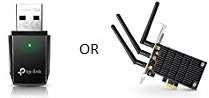
Which is cheaper? Which is faster? Which is more reliable? Which has the best signal range? Fair questions, but either an internal or external wireless adapter can work just fine for a gaming desktop (assuming you pick a decent model and one that's right for your particular setup). Both types can offer good wireless signal and speeds, so choose whichever you prefer or is right for your setup, but they do have pros and cons explained below.
A USB adapter is going to be cheaper in general, and is more convenient as mentioned. They may also be good enough in terms of signal strength, and a decent USB model will allow for fast-enough speeds to match a good router.
However, an internal PCIe will typically give the best signal strength, as they tend to have better/bigger/more antennas than a USB adapter (which might not have an antenna at all). Although to be fair some good USB adapters do have multiple (and good-quality) antennas.
With an internal PCIe network card you also don't have to worry about overheating, as USB adapters can definitely overheat when under load for too long, therefore making an internal network card the better overall long-term pick for reliability. Also, another little benefit to internal adapters (albeit small) is having an extra free USB port.
Just don't forget to make sure you have the room for an internal card if you go that route, as you'll need a spare PCIe slot inside your rig. Plus, make sure there's enough room in your computer case, especially if you get a bulky card that takes up a lot of space. Large CPU coolers could also get in the way of your spare PCIe slot/s.
What Speed Wireless Adapter Do You Need?
What speed should you look for when choosing the right wireless adapter for your new gaming PC setup? Depends what speed your router and your internet plan can provide you, as there's no point spending more on a top wireless adapter that supports super-fast speeds if you won't be able to even get those speeds from your router/plan in the first place.
Check what maximum speed your home setup is capable of, then pick an internal or external wireless adapter that isn't slower than that.
So, if your internet connection can theoretically get up to 600Mbps (your real-world speed will almost always be slower than what your router is actually capable of), buy an adapter that supports this speed such as an AC1000. Remember that with dual band wireless adapters (pretty much any modern adapter), the maximum speed will be listed under the 5Ghz speed spec as that is the faster band of the two.
There's also nothing wrong getting a faster adapter then what your current internet plan can actually provide. For example, whilst there definitely is the possibility of overkill when buying an adapter (if your internet can only get up to 300Mbps, no point spending on an expensive high-end adapter that supports 2000Mbps etc), getting an adapter that's a little faster than your current connection could be a good move if you plan on keeping your adapter around as a long-term investment. That way, you wouldn't need to upgrade your adapter if you were to upgrade your router and/or internet plan to a faster speed later on (assuming it's the same WiFi standard though).
Single vs Dual Band Wireless Adapters for Gaming
When choosing the best wireless adapter for your desktop, you'll see both single band and dual band models. No surprises that dual band is better, and allows for a stronger, more reliable signal with less interference. With a dual band adapter, you can receive data from your router across two wireless channels - both on a 2.4GHz frequency and a 5GHz frequency. The 2.4GHz frequency is the longer range yet slower band, whilst 5GHz is the fastest but with less range. However, this assumes that your router is also dual band, otherwise one of the bands will just go unused.
But even if your router is a single band model, you can still get a dual band adapter as it'll still work (just be limited). Same goes if you get a single band adapter and use that with a dual band router - it'll still work, but doing that would be a waste and so always try and get a dual band adapter if your router is dual band. But what's the benefit of dual band wireless? Faster speeds, as you won't be limited by the speed that you get from a single band.
Summary: Get a dual band wireless adapter if your router is dual band to reap the full benefits and fastest speeds. Otherwise it doesn't matter, as any combination is compatible, as a decent single band WiFi setup can still be fine for gaming.
What Are Beamforming Wireless Adapters?
What is the beamforming feature you see in some wireless adapters? Without getting too technical here as it's not something you need to know about when choosing an adapter for your desktop, beamforming is a nice-to-have feature in an adapter that works to more efficiently target the coverage of your wireless connection. In other words, it's a fancy feature that helps signal speed and reliability, but isn't at all necessary.
Summary: Beamforming is a nice-sounding feature that wouldn't feel out of place in Star Wars, but it's not necessary for gaming and just a nice bonus to have. It works to improves your adapter's signal.
Does the Brand of a Wireless Adapter Matter?
Lastly, I would favor trusted names in the networking game when buying any sort of networking equipment. There are plenty of cheaper, lesser-known brands out there that may work out just fine for you, but when it comes to something like WiFi where there are plenty of potential issues with products, I'd avoid them if you want a higher chance of longer durability and reliability.
Buying a good brand, which likely won't cost much more (if anything) than a no-name model, also increases the likelihood of nice-to-haves like 24/7 support, technical support that actually knows their stuff, proper documentation, better OS support, easier driver support, etc. Same goes when buying any computer products, really. Just our two cents.
Summary: To avoid a dud, incompatibility issues, lack of support if things go wrong and so on - stick with well-known respected networking manufacturers when buying wireless products (Netgear, Asus, TP-Link, D-Link, etc).
PCIe vs PCI Network Cards
PCI Express (PCIe) is the more recent connection format, and modern wireless cards are all going to be of this type. But if you're upgrading an older motherboard, you may only have a spare PCI slot on your motherboard, and not a spare PCIe slot. In this case you would need to purchase a PCI wireless card, as PCIe cards won't fit in a PCI slot.
Understanding PCIe x1 vs PCIe x16 Slots
There are two types of PCI Express slots. PCIe x1 slots are the small, short PCIe slots, and the size that PCIe network cards come in. PCIe x16 slots are the long PCIe slots used for a graphics card. But don't worry if you only have a long x16 slot available in your particular PC build, as a short PCIe x1 network card will fit just fine in a long x16 slot.
What Speed WiFi Card Should I Buy?
Check the speed of your router, and try to match that or better. For example, if your router is an AC1900 model, try and get an AC1900 wireless card so that your card won't restrict your bandwidth AKA speed. Also, don't worry if you get a wireless card with a faster speed than your router supports, as then your system is future-proofed and you may not need to upgrade your adapter if you end up upgrading your router (so long as it's still an 802.11ac router).
USB 2.0 vs USB 3.0 Wireless Adapters
Wireless USB adapter come in either USB 3 or the older USB 2 format. Favor getting a USB 3 model, assuming that you have a USB 3 port for it on the front or back of your desktop computer. A USB 3.0 device will be backwards compatible with a 2.0 port, but it would only work at 2.0 speeds.
However, buying a USB 3 WiFi adapter is only crucial if you have a router (and internet connection) that is at a certain level of speed. USB 2.0 supports data transfer speeds up to 480 Mbps, while USB 3.0 can do as high as 5 Gigabits (4800 Mbps) which is 10x faster.
So, if you're not gonna go higher than 480 Mbps with your connection (which is still real fast internet and good enough for online gaming in general btw) then it doesn't matter whether you choose a wireless adapter with USB 3.0 or 2.0. But if you have a high-end connection and router, with speeds over 480 Mbps, you'll need USB 3.0 otherwise your speed will be capped by USB 2.0.
"Do Nano Size USB WiFi Adapters Work As Well As Larger Models?"
As technology continues its quest to become smaller and smaller, wireless adapters are no different, and there are some "nano" style adapters out there such as the TP-Link N150.
Its thin, inconspicuous design means you'd hardly notice it plugged into a laptop or desktop. But are they worth it? Well, as you can imagine, the small size of a nano drive doesn't allow for a strong internal antenna, so you should only buy one if you're sure you'll get a strong signal from a hopefully-close-by router.
"Are USB WiFi Adapters Plug n Play?"
"What If I Don't Have a CD/DVD Optical Drive to Install Included Drivers?"
You may be wondering if you can simply plug a new USB WiFi adapter into your computer and immediately get connected to the internet so that you can then download the latest software device drivers for it. Some USB WiFi adapters come with drivers on a CD (even though these drivers are usually outdated and you should download the latest drivers from the manufacturer's website anyway) but sometimes you won't have a CD/DVD drive in your system to be able to install the basic drivers in the first place to be able to download the new drivers.
So, is it possible to connect a USB WiFi adapter to the internet without having drivers installed? Or, do USB adapters have pre-installed drivers inside the actual adapter? Fair questions.
Firstly, yes, some wireless USB adapters will indeed work as soon as you plug them in, as your operating system may have generic pre-installed wireless drivers that you can use to get online to then download the latest drivers. I know for a fact that Windows 10 has this, but I wouldn't bet your life on this working 100% of the time, but you should be okay if you have no other way to get online to download drivers.
As for whether USB adapters have pre-installed drivers inside of them, yes, I have heard of this to happen before, but I would say it's a rarity, and again, not something to be counted on.
If you plug in a USB WiFi adapter and it doesn't connect to the internet, and you either don't have CD/DVD drivers or don't have the CD/DVD drive to install those drivers, AND you don't have another way of connecting your computer to the internet such as using Ethernet or using your phone as a hotspot, then you will have to download the drivers on another system and save them to a USB flash drive (then use that flash drive to install the drivers on your new PC).
Or you could download the drivers on your phone and connect your phone via USB (there are plenty of tutorials online on how to do this). Where there's a will there's a way, and don't worry you'll be back online in no time and breathing vital internet air once again.
Adapters With Internal vs External Antennas

Note that this applies to internal USB adapters, as external PCIe WiFi cards have external antennas by default.
But which is best for a USB adapter: an internal antenna or an external one? I'm sure you've already guessed that an external one is going to provide the stronger signal, and you're spot on. Multiple external antennas is even better for the strongest signal possible. However, there are some decent internal antennas on higher-quality USB adapters.
But the real question is, do you need an external antenna (or 2, or 4) for your wireless adapter when it comes to gaming (or general internet use for that matter), or will an internal USB adapter suffice for gaming?
The answer depends mostly on how powerful you need your adapter's signal strength to be, or in other words, how far away your router is located compared to your PC and/or how much interference your signal will experience over that distance (such as walls, floors, other wireless connections/devices, etc).
If your router's signal has to cover a long-ish distance, and/or has to pass through walls (which weakens the signal), you may really benefit from an adapter with an external antenna, or you may even need it to keep a strong-enough signal for your liking. If your router is fairly close, and/or there's not much interference around your home, an internal antenna (ie no visible external antenna) may be just fine to get a strong signal.
Summary: Depends if you want/need the strongest signal strength possible. An external antenna is generally always best, however an internal antenna on a USB adapter may serve you well (especially if it's one of the very best USB WiFi adapters on the market such as a top of the range Netgear).
Trusted VPN
VPN software can be important in this day and age, especially if you do lots of online banking and/or use public WiFi whilst travelling. Having a VPN adds an extra layer of security to your PC or laptop when online to help protect your data, passwords, financials, etc from hackers or malicious programs. It can also let you access region-locked content (eg US Netflix from overseas). For gamers their can be even more benefits to using a VPN.
Because they're so popular these days, there are countless VPN providers, and it can be confusing to pick one. If you want my 2 cents, after a lot of research I decided on NordVPN 'cause it's one of the fastest, most reliable VPNs for both gaming and general use, with a lot of credible reviews out there backing that up. They also quite often run very solid deals.
Popular Articles (see all)
Search the Site
About the Author (2025 Update)
I'm an indie game developer currently very deep in development on my first public release, a highly-immersive VR spy shooter set in a realistic near-future releasing on Steam when it's ready. The game is partly inspired by some of my favorites of all time including Perfect Dark, MGS1 and 2, HL2, Splinter Cell, KOTOR, and Deus Ex (also movies like SW1-6, The Matrix, Bladerunner, and 5th Element).
Researching, writing, and periodically updating this site helps a little with self-funding the game as I earn a few dollars here and there from Amazon's affiliate program (if you click an Amazon link on this site and buy something, I get a tiny cut of the total sale, at no extra cost to you).
Hope the site helps save you money or frustration when building a PC, and if you want to support the countless hours gone into creating and fine-tuning the many guides and tutorials on the site, besides using my Amazon links if purchasing something, sharing an article on socials or Reddit does help and is much appreciated.

