Home > Best Graphics Settings > Cyberpunk 2077
Choosing the Best Graphics Settings for Cyberpunk 2077 (FAQ & Comparisons)
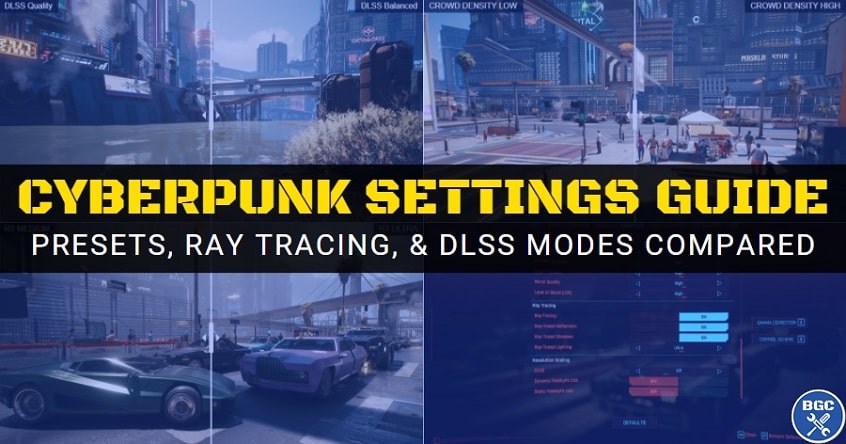
Cyberpunk has many presets and also many individual settings you can tweak, some of which have more impact on visuals and performance than others. I've taken screenshots of various settings and compared them here side by side, which may make choosing the best settings a little easier - it can be a challenge to keep a working memory in your mind of what the previous settings looked like when tweaking settings in-game.
We'll also cover other basic tidbits about Cyberpunk's settings, including what to know about DLSS in this title and a semi-hidden gameplay setting that can directly help CPU performance if your PC is lacking in that area.
See Also: Cyberpunk 2077 Performance Analysis
Table of Contents
Cyberpunk 2077: Low vs Medium Settings
Cyberpunk 2077: Medium vs High Settings
Cyberpunk 2077: High vs Ultra Settings
Cyberpunk 2077: Low vs Ultra Settings
Is Ray Tracing Worth it in Cyberpunk 2077?
Cyberpunk 2077: Ray Tracing On vs Off
Cyberpunk 2077: RT Medium vs RT Ultra
Is DLSS Worth It in Cyberpunk 2077?
Best DLSS Settings for Cyberpunk 2077
What Cyberpunk 2077 Settings to Lower First?
What Cyberpunk 2077 Settings Affect the CPU?
Cyberpunk 2077: Low vs Medium Settings
Cyberpunk is still a good looking game at low settings. But there is a clear noticeable difference between low and medium settings, hence why in our Cyberpunk 2077 PC build guide I highly recommend medium settings as the baseline to shoot for to avoid sacrificing visual quality too much. But if you're on a cheap PC and don't have much choice, it's not the end of the world and Night City will still look relatively nice and detailed compared to other games.
Note: Drag the slider in the middle to compare the images
Note: Drag slider in middle to compare each image (and tilt screen if on mobile to view larger versions)
Cyberpunk 2077: Medium vs High Settings
I've generally found a less noticeable jump in image quality and detail when going from the medium to high preset (when compared with the much more distinct difference between low and medium). That said, there still is a difference that many people will notice, making high settings definitely desirable in this particular title. Games vary in how much of a difference each jump up in preset makes, but in Cyberpunk 2077 each setting does make a difference.
Cyberpunk 2077: High vs Ultra Settings
The benefits of ultra settings over high settings is difficult to appreciate whether in a screenshot or during gameplay, so in my opinion there's no need to game at ultra settings as you won't miss out on much (if anything). That said, there is a difference, albeit slight.
Cyberpunk 2077: Low vs Ultra Settings
Let's directly compare low and ultra side by side, to highlight the clear difference in visual quality between running the game on a real low-spec PC that can't handle anything more than low settings versus a mid to upper mid-range system that can handle ultra. As you can see, low settings sacrifices realism (and therefore immersion) by a fair margin, though medium looks a lot better and is highly recommended despite the performance hit (I'd rather have medium at 40FPS than low at 60FPS).
Is Ray Tracing Worth it in Cyberpunk 2077?
If you haven't been keeping up with graphics technology in recent years, ray tracing is, quite literally, the new shiny object on the block. Having first been introduced by NVidia during the RTX 20 series launch (Turing architecture) a while back, ray tracing is an advanced rendering technique that simulates realistic lighting conditions. But obviously the more impressive, lifelike scenes that ray tracing creates comes at the expense of performance (and sometimes a LOT of performance).
How much performance you lose when having ray tracing on vs off depends on the game, resolution, and other settings (ie individual ray tracing settings and whether you have DLSS on or off). In some cases you may only lose 10-20FPS with ray-tracing enabled, but in other situations it can seriously tank your FPS to unplayable levels.
Cyberpunk 2077 has two main ray tracing presets - RT Medium and RT Ultra - which sit above the main Ultra preset. Meaning that if you enable RT Medium, all the base non ray tracing settings are automatically set to ultra. But on top of the main presets, you can also manually adjust individual ray-tracing settings for lighting, shadows, and reflections.
The real question remains though; is ray tracing worth it? That is truly a subjective call only you can make after having experienced it, but objectively speaking, when you compare it side by side it definitely does enhance the graphics without a doubt, making reflections, shadows, and lighting look tangibly more realistic. But without ray tracing the game still looks fantastic, and better than most games on the market.
Personally, I think ray tracing is worth it in a game like Cyberpunk which is all about immersion and realism (you could call it a futuristic-city simulation), but of course it depends on whether your hardware can handle it - no point enabling ray tracing if your FPS drops below the absolute bare minimum 30FPS. DLSS is a game-changer here and makes ray tracing viable on mid-range gaming PCs, but we'll get to that in just a bit.
Cyberpunk 2077: Ray Tracing On vs Off
Let's look at the differences ray tracing makes side by side. Note that these shots were all taken with DLSS turned OFF.
Cyberpunk 2077: RT Medium vs RT Ultra
Now let's compare the two main ray tracing presets, without DLSS once again (we'll get to DLSS next). Keep in mind there is a special RT Psycho setting for the individual ray tracing lighting setting as well, but I didn't notice much difference compared to RT Ultra and so I don't think it's generally worth the performance hit it creates.
Is DLSS Worth It in Cyberpunk 2077?
DLSS, short for Deep Learning Super Sampling, is a special rendering feature created by NVidia that renders images at a lower internal resolution and upscales them to a higher resolution in real-time (using AI) with the intention to improve performance. DLSS is only supported on NVidia RTX 20 and 30 series GPUs, and also only supported in games that implement it like Cyberpunk 2077 (and also Metro Exodus, Control, and Battlefield V).
You can enable/disable and select DLSS modes in Cyberpunk 2077 down the very bottom of the graphics settings, and it can work with or without ray-tracing. Keep in mind every time you change the main settings preset to RT Medium or RT Ultra, DLSS is automatically enabled and set to "Auto" (at least that's the case on my PC). DLSS Auto will unsurprisingly automatically sets the specific DLSS mode for you based on your system.
Since Cyberpunk is such a demanding title, at high resolutions like 1440p or 4K, and especially if using ray tracing, DLSS is highly recommended, and depending on your hardware, sometimes absolutely required to get a playable frame rate. Plus, DLSS works better at higher resolutions anyway.
The latest DLSS 2.0 that was supported by Cyberpunk 2077 at launch works very effectively in tangibly improving performance without sacrificing on image quality much (if at all, though it depends on the specific DLSS mode). At the right resolution and setting, DLSS is 100% worth it, but again, utterly necessary at high resolutions, especially with ray tracing on (and even if you have a RTX 3080 or 3090 GPU). AMD graphics card owners have the similar FidelityFX CAS feature, found just below the DLSS setting in the Cyberpunk graphics settings, which despite not being as effective as DLSS in terms of both improving performance and minimizing loss of image quality, is recommend if you have a RX 6800 or 6800 XT and want higher FPS.
In Cyberpunk 2077 you have the following DLSS modes to choose from which increasingly improve frame rates at the expense of image quality:
- DLSS Auto: Automatically selects a DLSS setting for you based on your system specs
- DLSS Quality: The lowest tradeoff of image quality, for a slight (but still decent) FPS improvement
- DLSS Balanced: Further lowers image quality for a slightly more significant FPS boost
- DLSS Performance: Lowers quality even further, for, yep, more FPS goodness
- DLSS Ultra Performance: The highest reduction in image quality for the biggest improvement in FPS
Best DLSS Settings for Cyberpunk 2077
Let's compare each DLSS setting side by side alongside the RT Ultra preset with DLSS turned off. Starting with DLSS Quality, whether it's in a screenshot like this or in-game, you'd be hard-pressed to notice the difference. If you look real close you'll see a slight blurriness in the image quality, but it's really hard to notice, especially when just gaming away. But the performance improvement you get even at this mild DLSS setting is still significant, so I highly recommend using DLSS Quality unless you're clearing 50-60FPS consistently at your chosen settings.
Moving on to DLSS Balanced, and to me the difference compared to no DLSS is more profound. When actually playing the game and trying not to think about DLSS, while I have trouble deciphering between DLSS Quality and no DLSS as I said earlier, when it comes to DLSS Balanced I do notice the difference during gameplay. But it's still very playable and I think DLSS Balanced is very much worth still if you want/need that extra performance.
When you step up to DLSS Performance, which very much favors performance over image quality as the name suggests, the difference in the image becomes abundantly clear - at least to me, though I think most people would agree. I would avoid using DLSS Performance, and instead, if you need a performance boost, just lower the settings in general (ie drop from Ultra to High or whatever, instead of sticking with Ultra and using DLSS Performance).
DLSS Ultra Performance is just too blurry to recommend to anyone, no matter what the performance boost is.
To recap once more, if you're happy with performance at your resolution and settings, there's no need for DLSS as a natively rendered image (one without DLSS applied) will provide the most crisp quality. DLSS can actually occasionally improve image quality, but that's a bonus perk of this magical feature (an exception, not the norm).
But since DLSS works so well to boost performance in Cyberpunk, and milder settings of it like DLSS Quality look strikingly similar to having no DLSS, enabling DLSS is highly recommended (and/or needed at higher resolutions/settings).
Keep in mind DLSS doesn't look as good at lower resolutions though, since when at a lower resolution I assume there isn't as much data for DLSS to work its magic with. Plus, there's less need for it at a lower resolution anyway since you won't need very good parts to get 60FPS in Cyberpunk at 1080p. Technically, 1080p isn't a low resolution; just low compared to 1440p or 4K. But I would still enable DLSS Quality at 1080p if you enable ray tracing as it looks just great. For 1440p and 4K monitors, you can get away with stronger DLSS modes (or may need them).
- Best DLSS Setting for 1080p: DLSS Quality
- Best DLSS Setting for 1440p: DLSS Quality or DLSS Balanced
- Best DLSS Setting for 4K: DLSS Quality or DLSS Balanced or DLSS Performance
What Cyberpunk 2077 Settings to Lower First?
If you're looking to manually tweak individual graphics settings, instead of just relying on the main settings presets (Low, Medium, High, Ultra, RT Medium, or RT Ultra). Based on my research, the following settings are those that have a negligible impact on visual quality but that will increase your performance slightly. In other words, if you want more FPS without sacrificing graphics, turn these settings down to lower levels - even to their absolute lowest setting as you are extremely unlikely to notice a difference:
- Volumetric Cloud Quality: Set to Low or Medium (No Need for High or Ultra)
- Screen Space Reflections Quality: Set to Low, Medium, or High (No Need for Ultra or Psycho)
- Ambient Occlusion: Set to Off or Low (No Need for Medium or High)
- Color Precision: Set to Medium (No Need for High)
If you want to into more detail on tweaking individual settings check out the deep dive from Gamer's Nexus if you want to get real technical. It took me a decent amount of hours working on this very article you're reading now (researching and writing guides for this site can take a ton of time; probably more than most people realize), so I can only imagine the insane amount of hours that it must have took GN to pull off that video. Anyway, check out the vid if you want to know absolutely everything, or if you're strapped for time just lower the above settings I've listed and you're guaranteed higher FPS without any real noticeable drop in visuals.
What Cyberpunk 2077 Settings Affect the CPU?
For those with a weaker CPU who want to improve performance, some of the graphics settings can have a slight impact on CPU performance. But Cyberpunk has a "hidden" graphics setting that directly impacts CPU performance more so than other settings. Not found on the main graphics settings tab, if you head to the Gameplay tab in the Cyberpunk menu you'll find a Crowd Density setting, which you can set to either Low, Medium, or High.
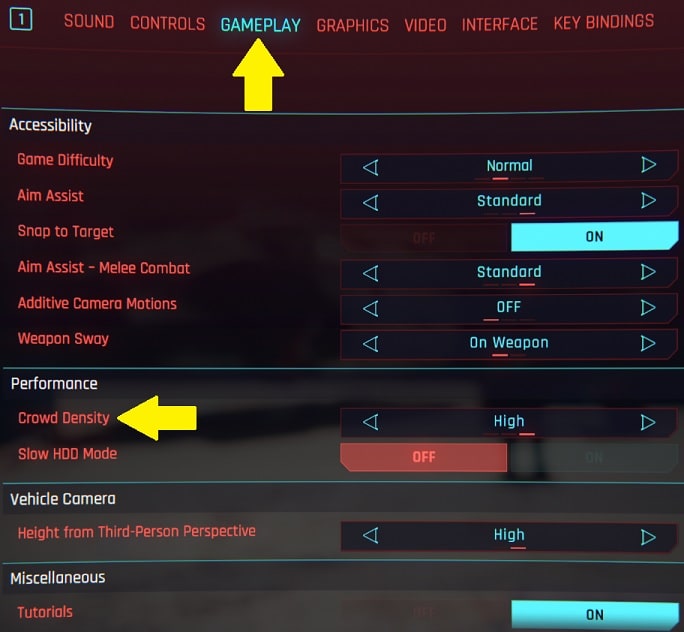 This "hidden" setting, found under Gameplay settings and not Graphics
This "hidden" setting, found under Gameplay settings and not GraphicsAt Medium, Night City still features fairly abundant amounts of NPCs, so not using the High setting isn't going to hugely impact the experience (at least in my opinion). On low you definitely notice the lack of activity though, making Night City feel a little less alive. If your PC is lacking in the CPU department - say you have a lower-end CPU like an i3 or Ryzen 3 (or older Ryzen 5/7 or Intel i5/i7) - lower this setting and gain those extra frames. Personally, if you can, avoid low for the reason mentioned though.
See Also: 60FPS Requirements for Cyberpunk 2077 (Parts Guide)
Value CPUs of the Month (Feb 2025)
- Intel Core i5 12400F (6 Core)
- AMD Ryzen 5 7600X (6 Core)
- AMD Ryzen 7 7800X3D (8 Core)
Trusted VPN
VPN software can be important in this day and age, especially if you do lots of online banking and/or use public WiFi whilst travelling. Having a VPN adds an extra layer of security to your PC or laptop to help protect your details such as financials, banking activity, etc. There are also benefits to using VPNs for gaming.
Because they're so popular these days, there are countless VPN providers, and it can be confusing to pick one. If you want my 2 cents, after a lot of research I decided on NordVPN 'cause it's one of the fastest, most reliable VPNs for both gaming and general use, with a lot of credible reviews out there backing that up. They also quite often run very solid deals.
Popular Articles
Value GPUs of the Month (Feb 2025)
- Gigabyte Radeon RX 7600 XT Gaming OC (16GB)
- Gigabyte Radeon RX 7800 XT Gaming OC (16GB)
- ASUS GeForce RTX 3060 Dual V2 OC (12GB)
Search the Site
About Me (2025 Update)
I'm an indie game developer currently developing my first public release, an immersive VR spy shooter with sci-fi themes set to release on Steam, partly inspired by the likes of Perfect Dark, MGS2, HL2, Splinter Cell, and Deus Ex. Researching, writing, and updating this site helps a little with self-funding the game, as I earn a few dollars here and there from Amazon's affiliate program (if you click an Amazon link on this site and buy something, I get a tiny cut of the total sale, at no extra cost to you).
I hope the site helps save you money or frustration when building a new PC, and makes your PC building journey easier and more fun. If you want to support the countless hours that's gone into creating and maintaining the site, besides using my Amazon links if purchasing something, sharing an article on socials or Reddit does help out and is much appreciated. I also accept coffee.

