Home > Assemble PC > Paste
How to Apply Thermal Paste on CPU
Step by Step Guide to Applying Thermal Paste/Compound (& FAQ)

When building or upgrading a PC, before installing a CPU cooler you will need to learn how to apply thermal paste onto the top of your CPU. This application of thermal paste must be done once your CPU is properly installed into your motherboard.
Just keep in mind that some CPU coolers, especially the stock models that come included with AMD or Intel processors, already come with thermal paste pre-applied onto the bottom of the cooler, in which case you do not need to apply your own thermal paste.
But if you're installing a third-party CPU cooler such as the Noctua NH-D15 or the CM Hyper 212, you will likely have to apply thermal paste yourself. We'll get to how to apply thermal paste step by step, but first let's look at why you need thermal paste.
See Also: How to Build a Computer from Scratch
Why Does a CPU Need Thermal Paste?
Thermal paste, also known as thermal compound or thermal grease, is used to improve thermal conductivity between a CPU and a heatsink (found on a CPU cooler).
CPUs generate heat, and the heatsink on a CPU cooler is designed to dissipate that heat away from the CPU. However, there can be small gaps or imperfections between the CPU and the heatsink, which can reduce the effectiveness of heat transfer. Thermal paste is used to fill these gaps and improve thermal conductivity between the two surfaces, allowing for better heat transfer and dissipation.
The use of thermal paste helps to ensure that the CPU operates at safe and stable temperatures, which can help to extend its lifespan and improve its overall performance. Without thermal paste, the CPU may overheat and become damaged or unstable, leading to crashes or other issues. Thermal paste is also applied to graphics cards to help keep your GPU at safe temperatures.
Steps to Apply Thermal Paste on CPU
Let's get into how to apply thermal paste. It's a very straightforward process, but you need to be aware of how much paste to apply.
- Firstly, make sure the top of the CPU is clean of dust and debris. Wipe it with a lint-free cloth.
- If the CPU has been used already and has leftovers of thermal paste on it, use a lint-free cloth and rubbing alcohol (ideally high-purity isopropyl alcohol) to remove it.
- Remove the small lid on your tub of thermal paste.
- While holding the tub of paste with two fingers, gently press down on the rear end of the tub to squeeze out the paste onto the middle of the CPU as shown below.
- Squeeze slowly until you have a small blob roughly the size of a green pea (or a fraction larger) as shown below. You don't need much paste (a few millimetres in diameter).
- Do not spread the paste over the CPU. When you install your CPU cooler on top of the CPU, the paste will spread itself. Some people prefer spreading the paste themselves using a credit card or something like that, but it's not necessary.
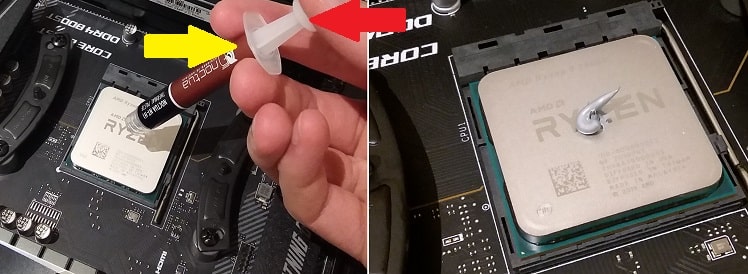 Applying a green pea sized amount of thermal paste
Applying a green pea sized amount of thermal pasteHow Much Thermal Paste Should You Use?
You don't want to put too much paste, but you also don't want too little. Either can lead to suboptimal performance or worse (overheating). It would be better to have slightly more thermal paste than you need as opposed to slightly less, so be more careful about not applying enough. Just don't create too big of a blob - again, around the size of a green pea or a fraction larger as pictured below.
 About the size of a pea or a little more is fine
About the size of a pea or a little more is fineDoes it Matter How You Apply Thermal Paste?
There's no need to worry too much over the exact amount of thermal paste you use, nor the method you use, as tests have showed there's little difference between varying amounts and methods of thermal paste application. That's assuming you don't put way less paste than you should have (or way more).
Besides applying a pea-sized blob in the middle of the CPU, there are other methods to applying thermal paste such as applying diagonal lines in an 'X' pattern for example, but there is no need to do this. The small blob in the middle is the simplest and it works regardless of which Intel or AMD CPU you're using.
FAQ
How Often Should You Replace Thermal Paste?
If thermal paste is applied correctly when building your PC (or when upgrading a CPU), there's no need to replace thermal paste on a CPU unless you have issues with high CPU temperatures in future and you think the paste may be the culprit. You may hear some people say that it's ideal to replace thermal paste every 2-5 years, but it's likely unnecessary and unlikely to reduce CPU temperatures by much (if at all).
If you're a perfectionist and do want to replace the thermal paste on your CPU down the track to keep your system running as optimally as possible, the frequency in which you should replace thermal paste will depend on a few factors:
- PC Usage: If you're running your PC under high load for extended periods of time (eg heavy gamer or running highly demanding apps daily), your thermal paste may degrade faster and may need to be replaced more frequently.
- Environment: Ambient temperature and humidity levels can affect the performance of thermal paste. High temperatures and humidity can cause thermal paste to degrade faster, reducing its effectiveness and lifespan.
- Paste Quality: High-quality thermal paste is designed to have a longer lifespan and better thermal performance compared to lower-quality thermal pastes. The higher the quality of the paste that's applied on the CPU, the less frequently the paste will need to be replaced.
Related: Should You Replace GPU Thermal Paste
How to Know if Thermal Paste is No Good Anymore?
There are several signs that your thermal paste is either no longer effective or has expired:
Overheating: If your CPU is consistently running at high temperatures and is experiencing thermal throttling or shutting down, it may be a sign that your thermal paste has degraded and is no longer effectively dissipating heat.
System crashes: If your system is crashing frequently, it may be a sign of overheating, which can be caused by degraded thermal paste. It's important to keep in mind that these symptoms can also be caused by other factors, such as poor airflow in your system, build-up of dust, or a fan not working properly.
Appearance: If thermal paste has changed color or become hard, crusty, or watery then these are signs it has expired and needs to be replaced. Thermal paste can expire if exposed to air, but it can take years to expire.
What Happens if You Don't Apply Thermal Paste?
If you don't use thermal paste on a CPU, the heat generated by the CPU will not be properly dissipated, which will lead to overheating and eventually permanent damage of the CPU. Thermal paste is crucial because it fills in the microscopic imperfections between the surface of the CPU and the heatsink of the CPU cooler, ensuring that heat is transferred effectively from the CPU to the heatsink and ultimately to the surrounding air.
Without thermal paste, the CPU and heatsink will not have good thermal contact, causing air pockets to form that insulate the heat generated by the CPU and prevent it from being dissipated effectively. This will cause the temperature of the CPU to rise to dangerous levels, potentially leading to thermal throttling, system crashes, or even permanent damage to the CPU.
How Long Will a CPU Last Without Thermal Paste?
A CPU can survive for a short period of time without thermal paste, but it is not recommended to run a CPU without thermal paste for an extended period of time. The lifespan of a CPU without thermal paste depends on a few factors, such as the power of the CPU, ambient temperature of the room, and the cooling solution used.
See Also: AMD Stock Cooler Installation Guide
Trusted VPN
VPN software can be important in this day and age, especially if you do lots of online banking and/or use public WiFi whilst travelling. Having a VPN adds an extra layer of security to your PC or laptop when online to help protect your data, passwords, financials, etc from hackers or malicious programs. It can also let you access region-locked content (eg US Netflix from overseas). For gamers their can be even more benefits to using a VPN.
Because they're so popular these days, there are countless VPN providers, and it can be confusing to pick one. If you want my 2 cents, after a lot of research I decided on NordVPN 'cause it's one of the fastest, most reliable VPNs for both gaming and general use, with a lot of credible reviews out there backing that up. They also quite often run very solid deals.
Popular Articles (see all)
Search the Site
About the Author (2025 Update)
I'm an indie game developer currently very deep in development on my first public release, a highly-immersive VR spy shooter set in a realistic near-future releasing on Steam when it's ready. The game is partly inspired by some of my favorites of all time including Perfect Dark, MGS1 and 2, HL2, Splinter Cell, KOTOR, and Deus Ex (also movies like SW1-6, The Matrix, Bladerunner, and 5th Element).
Researching, writing, and periodically updating this site helps a little with self-funding the game as I earn a few dollars here and there from Amazon's affiliate program (if you click an Amazon link on this site and buy something, I get a tiny cut of the total sale, at no extra cost to you).
Hope the site helps save you money or frustration when building a PC, and if you want to support the countless hours gone into creating and fine-tuning the many guides and tutorials on the site, besides using my Amazon links if purchasing something, sharing an article on socials or Reddit does help and is much appreciated.

